As discussed in my other article “Facebook is now offering a feature that allows you to create multiple personal profiles to better organize your online life.” Whether you want to separate your personal and professional networks or focus on different interests, this guide will walk you through the process of creating multiple profiles on Facebook.
Step 1: Log In to Your Facebook Account
Begin by logging into your existing Facebook account using your preferred web browser or the Facebook app on your mobile device.
Step 2: Access the “Profile Switcher”
Once you’ve successfully logged in, locate the profile switcher icon. Typically, you’ll find this icon in the upper-right corner of your Facebook homepage, right next to your profile picture. Click on it to reveal a dropdown menu.
Step 3: Create an Additional Personal Profile
Within the dropdown menu, you’ll spot your existing profile. Just below it, you’ll see an option to either “Add Profile” or “Create New Profile.” Click on this option to initiate the process of creating an additional personal profile.
Step 4: Choose a Name and @Username
Facebook will prompt you to select a name for your new profile. You have the freedom to choose any name you like since it’s specific to this profile and won’t affect your main Facebook account’s name. Additionally, you can pick an @username for your new profile, which will be used in your profile’s URL.
Step 5: Connect with Friends and Interests
Next, you can connect with friends or communities that align with your interests for this new profile. This step enables you to tailor your feed and interests to match the specific needs of this profile. Add friends, follow pages, and join groups that are relevant to this profile.
Step 6: Customize Privacy and Settings
Each profile comes with its privacy and notification settings, completely separate from your main account. It’s crucial to customize these settings to your liking. This way, you can control who can view your profile’s posts and who can send friend requests to this profile. Review and adjust these settings according to your preferences.
Step 7: Completing the Process
After you’ve customized your settings, your new personal profile is all set to use. You can effortlessly switch between your profiles by using the profile switcher icon, eliminating the need to log in and out repeatedly.
Important Notes:
- Certain features such as Dating, Marketplace, Professional Mode, and payments may not be available for additional personal profiles initially. However, Facebook plans to expand the features accessible to these profiles in the future.
- Always adhere to Facebook’s Community Standards, as violations can lead to actions being taken on your account and associated profiles.
Creating multiple personal profiles on Facebook empowers you to tailor your online presence to your unique needs and interests. Whether you want to keep different facets of your life separate or engage with various communities, this feature grants you the freedom to customize your Facebook experience like never before. Enjoy the flexibility to connect with the audience you believe is most relevant to each profile!




Comments